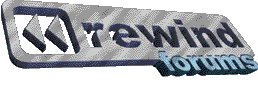Part 1. How an Anamorphic transfer looks like.
To visually explain this you can load your DVD player with an anamorphic enhanced film and set your "Widescreen" TV forced to 4:3. If you have a newer normal 4:3 TV make sure that any letterbox functions is set to off. (Any letterbox function will adapt the picture to your TV screen and that’s not what we want here)
If your DVD player is setup properly to output the signal to a widescreen TV (see your DVD player manual for this setting. If you have a normal 4:3 TV set it back to 4:3 after this test) you should get a picture that looks like this:
(Widescreen TV)
Image is compressed vertically (morphed).

(Alternative you can do the same via your computer software DVD player)
(Normal 4:3 TV)
Image is compressed vertically (morphed).

Next step is to enable "FULL" or "WIDE" (may have a different name on your widescreen TV). The picture will now use the whole visible screen area (in this case 1.85:1) on your widescreen TV.
(Widescreen TV)
Image is stretched out and looks normal (anamorphic enhanced for Wide TV).

If you have a normal 4:3 TV the picture will have black bars on top and bottom. Make sure your DVD Player setup is set to output a 4:3 signal, check your manual.
(Normal 4:3 TV)
Image is pressed together from top and bottom and looks normal.

Part 2. How a Non-Anamorphic transfer looks like.
To visually explain this you can load your DVD player with a non-anamorphic DVD disc and set your "Widescreen" TV forced to 4:3. If you have a normal 4:3 TV the screen will look like the second picture here.
In this case no changes are needed in your DVD Player. A non-anamorphic picture is stored with black bars on top and bottom on the DVD disc. The picture will look like this on your TV:
(Widescreen TV)
Image is NOT compressed vertically; instead it has black bars around to fill out the gaps.

(Normal 4:3 TV)
There is no difference between anamorphic and non-anamorphic transfer on this setup.

(This will also (most likely) be the image seen on your computer, if using a software player)
To make use of the whole visible screen area on your widescreen TV you must use the "ZOOM" function. This will unfortunately degrade the picture quality, but is the only way in this case.
If the subtitles are located under the actual image (in the black area) they may be pushed below the TV screen and be unreadable. Subtitles should be placed inside the picture frame, hence the term "Subtitles are 16:9 friendly". Some widescreen TVs has the ability to move the picture up, so you can see the subtitles anyway.
The picture will now use the whole visible screen area (in this case 1.85:1) on your widescreen TV.
(Widescreen TV picture)
Image is "Zoomed" to fill out the screen. This degrades image quality notably.

If you have a normal 4:3 TV the picture will have black bars on top and bottom on the TV.
(Normal 4:3 TV)
There is no difference between anamorphic and non-anamorphic transfer on this setup.